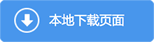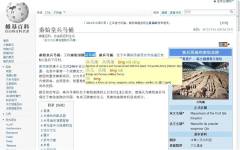
Zhongwen:学中文下载
免责声明
本站是专业的Chrome插件技术网站,内容整理自网络,所提供内容仅供学习使用,请勿做非法用途并在下载后24小时内删除,不得以任何方式利用本网站提供内容直接或间接从事违反中国法律法规,以及社会公德的行为。若本站内容涉嫌侵犯他人知识产权或其他合法权益的内容,请及时联系立即删除。
功能简介
Zhongwen是一款可以帮助国外用户学习中文的谷歌浏览器插件,当然你也可以使用Zhongwen插件来学习英文。
新版特征
Chinese popup translator. Great tool for learning Chinese. Supports adding words to Skritter.
The most popular Chinese popup dictionary for Chrome. 60,000 active users worldwide. Quick, easy and simple to use. Includes useful tools for learners of Mandarin Chinese.
Now also includes grammar and usage notes for almost 400 keywords!
- Supports both traditional and simplified characters.
- Includes the current version of the widely used CC-CEDICT Chinese English dictionary with more than 100,000 entries.
- Displays Hanyu Pinyin along both the simplified and traditional characters.
- Learners of Chinese can choose a large font size for the Chinese characters to help them clearly identify and memorize the different characters, especially those with a large number of strokes. On the options page of the extension you can choose between a large and a small font size.
- As a learning aid it uses different colors for displaying the Pinyin syllables, depending on the tone of the Chinese character. The color scheme is the same as the one used by Skritter. Tone coloring can be deactivated on the options page.
- Can be turned on and off with a single mouse-click.
- Highlights the characters whose translation is displayed in the popup window.
- Also supports keyboard navigation for translating the next character, the next word, or the previous character.
- Bopomofo (Zhuyin) can be activated on the extension's options page.
EXTRAS
- Built-in Skritter support: Directly add words to a Skritter vocab list for studying. Just hit "S" on the keyboard.
- Built-in word list that you can add your words to. Just type "r" to remember a word when the popup is shown, "Alt+W" to open the word list. Words can be exported from the word list to a file.
- Provides keyboard shortcuts 'Alt+1', 'Alt+2', 'Alt+3', 'Alt+4', 'Alt+5' and 'Alt+6' for looking up selected text in other online dictionaries (nciku, YellowBridge, Dict.cn, iCIBA, MDBG and JuKuu).
- In order to save a word to the internal word list, press "R" (for "remember") on your keyboard. To display the word list, use Alt+W, or "Open word list" from the context menu (right-click on the page). On the word list page, you can select the words you want to export to a file. You can then import them into other learning tools, like Anki.
HOW TO USE
After installing the extension it can be turned on and off by clicking on the little icon in the upper right-hand corner of the browser. When it is activated, the word "ON" is displayed in red over the icon of the extension. Otherwise the extension is inactive.
After activating it, simply go to a web page in Chinese and hover over the Chinese characters to see a pop-up window open up showing the English translation along with the Pinyin romanization using the following colors: red = 1st tone, orange = 2nd tone, green = 3rd tone, blue = 4th tone. If simplified and traditional differ, then the simplified character is shown first.
If you're typing Chinese text, like an email, for example, simply hovering over the characters might not work. In that case, simply hold down the Alt-key on your keyboard while hovering over the Chinese characters you just typed. In most cases, this will bring up the translation. This way you can proofread what you just typed.
KEYBOARD NAVIGATION
For power users: When reading an entire paragraph, you can easily navigate to the next word by hitting 'n' on the keyboard. The 'b' key takes you back to the previous character. You can also navigate to the next character (not the next word) by using the 'm' key.
In addition, you can move the popup window around using the 'x' and the 'y' key, or move it to one of three alternate locations using the 'a' key.
COPY TO CLIPBOARD
You can copy the dictionary entry of the currently selected characters to the clipboard by using the 'c' key on your keyboard. This is useful if you want to paste this data into a spreadsheet, for example. Each entry appears on a separate line, and the individual parts a dictionary entry consists of are tab separated, so they appear nicely aligned in separate rows and columns when pasting them into a spreadsheet.
Note that using this copying method (using just 'c') differs from the standard copy-to-clipboard shortcut (Ctrl+C or Command+C) which would copy only the selected Chinese characters without the English translation.
INPUT FIELDS AND TEXT AREAS
Zhongwen also works in input fields and text areas. Simply hold down the Alt-key on your keyboard to see the dictionary entires, for example when composing an email.

 3分
3分

 已安全认证
已安全认证